Loading input data
The anchoring process starts by selecting a reference space you want to anchor to as well as the incoming volume. voluba provides a selection of example datasets
but also allows you to upload your own image data. Select an existing public or uploaded private input image and click Start to proceed to the alignment.
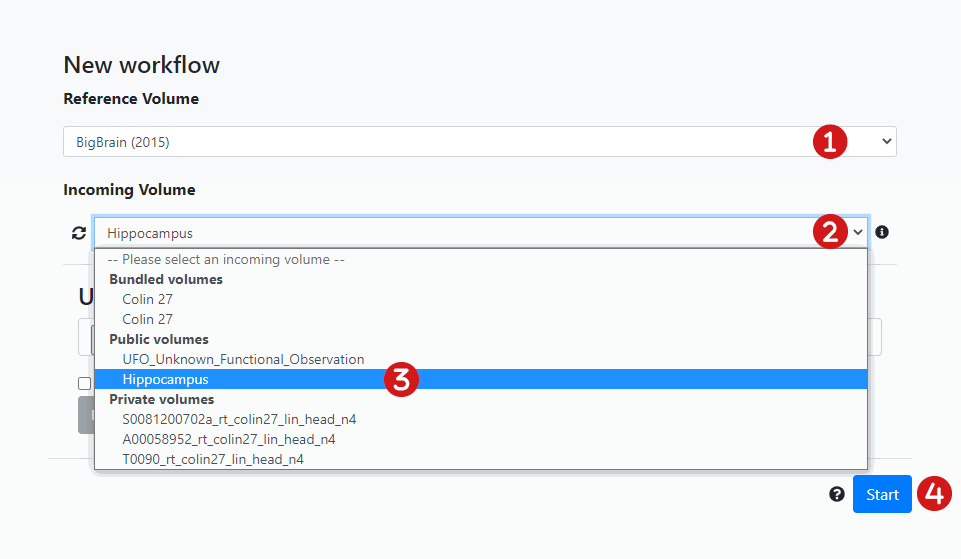
Reference space
In voluba the reference space defaults to the BigBrain model. Select a different space depending on the species your image data originates from. You can choose between the following:
| species | reference space | publication | preview |
|---|---|---|---|
| human | BigBrain (2015) | https://doi.org/10.1126/science.1235381 | 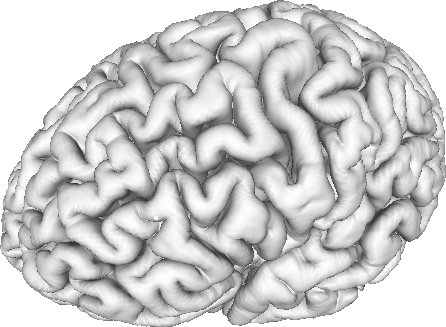 |
| rat | WHS-SD atlas | https://doi.org/10.21203/rs.3.rs-2466303/v1 | 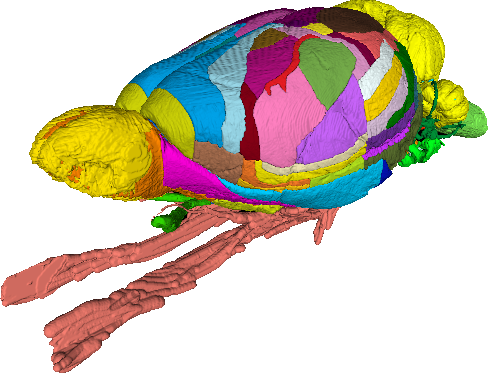 |
| mouse | Allen CCFv3 | https://doi.org/10.1016/j.cell.2020.04.007 | 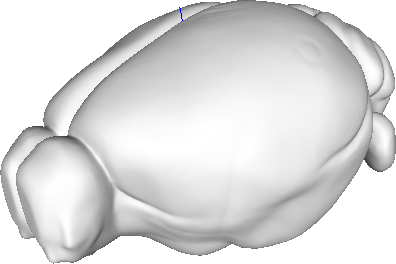 |
Public volumes
Under Public volumes you can find a selection of example datasets. We created them for you to easily try out the
features of voluba. By following our Step-by-step tutorial you will learn how to successfully anchor our
Hippocampus volume to the BigBrain reference space.
Datasets published in the EBRAINS Knowledge Graph are not part of
the Public volumes. To align an image volume of a dataset in reference space, you have to download the volume from the
Knowledge Graph and upload it to voluba as a private volume.
Private volumes
For anchoring your own image data you need to upload the volume to voluba. It will then be available for selection under
Private volumes.
To protect your uploaded data, you have to sign in with your ORCID or EBRAINS account first. The volumes will be stored in a private space that is not accessible to other users.
Tip
Register for EBRAINS to get access to more tools, services and data for neuroscientists.
After login click on Choose File to select the image data you want to upload. voluba expects your files to be in NIfTI
format (.nii or .nii.gz). Please convert your data, if it has a different filetype. It is also advised to define the voxel resolution inside the NIfTI header via pixdim and xyzt_units, so that voluba initially displays the incoming volume in correct relation to the reference template. If you don't specify these values, voluba assumes 1 mm voxel resolution for your data.
Help
Convert your image files to NIfTI with the help of our HOW TO.
By clicking on Upload your data will be stored in your private space and is available for alignment. If you want to
permanently delete one of the Private volumes, select the according image data as incoming volume and click on the red
trash icon.